Every once in a while a site will stop working due to conflict between the version of website cached on your computer and the version that your are loading from the web. This conflict can lead to many glitches and weird issues.
To resolve that you will need to clean your browser cache so here is how you can do that.
First you will need to click on the three dots, on the very right of your Google Chrome browser and open "Settings".
Once in settings you will need to click on " Privacy and security "
Then select " Clear browsing data " 
Go on the " Advanced " option and under Time range select " All time ". Make sure you put a tick on everything and click on " Clear data "
Please note that will delete any saved passwords on your browser so you will need to retype those when you login.
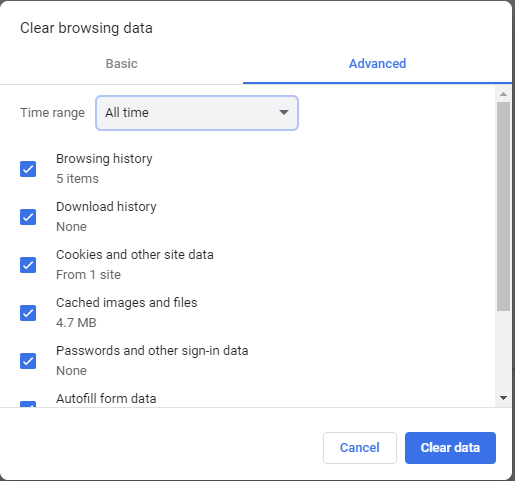
Was this article helpful?
That’s Great!
Thank you for your feedback
Sorry! We couldn't be helpful
Thank you for your feedback
Feedback sent
We appreciate your effort and will try to fix the article